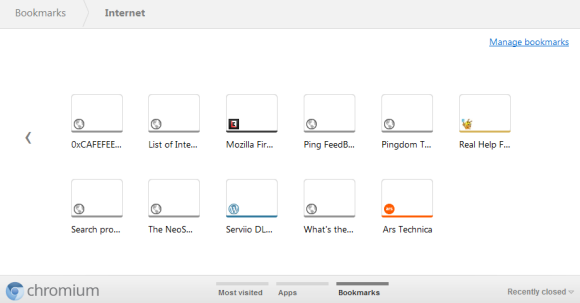Google found an interesting way to
launch the Google Wallet app for Android: as an over-the-air update for Sprint Nexus S 4G phones. Google Wallet makes use of the NFC chip from Nexus S phones and allows you to make credit card payments at physical stores using your Android smartphone.
"Google Wallet enables you to pay with your
Citi MasterCard credit card and the Google Prepaid Card, which can be funded with any of your existing plastic credit cards. As a thanks to early adopters, we're adding a $10 free bonus to the Google Prepaid Card if you set it up in Google Wallet before the end of the year,"
informs Google. The Google Prepaid Card is powered by MasterCard and Money Network and it's a temporary solution until you can add credit cards from other companies. Google says that the application could add support for Visa, Discover and American Express cards in the future.
Google Wallet is more than a contactless payment solution: it's a virtual wallet that could store information about your credit cards, coupons, loyalty cards, gift cards, tickets and much more. It's also a great opportunity for Google to integrate
Google Offers and make it easier to use by allowing consumers to pay, redeem offers and earn loyalty points in a single step using their mobile phone. Google says that it doesn't have access to the list of products you buy, but this feature could be added in the future.
While Google Wallet seems to be a convenient solution, many people might not use it because of privacy or security reasons. Google says that the payment credentials are stored in a separate chip called Secure Element and only authorized programs can initiate transitions. Google Wallet users need to enter the PIN to confirm a payment, so someone who finds an Android phone can't use the app because he doesn't know the code.
Google's vision is to create "an open commerce ecosystem" that will support many payment instruments, APIs that enable adding loyalty points, transferring offers, receipts and more. Google Wallet is Google Checkout's extension to offline payments and it's a big opportunity for Google to create a successful payment system. PayPal will soon
offer a similar service and Apple's iPhone 5 could
include a NFC chip, so Google Wallet will have some competition.